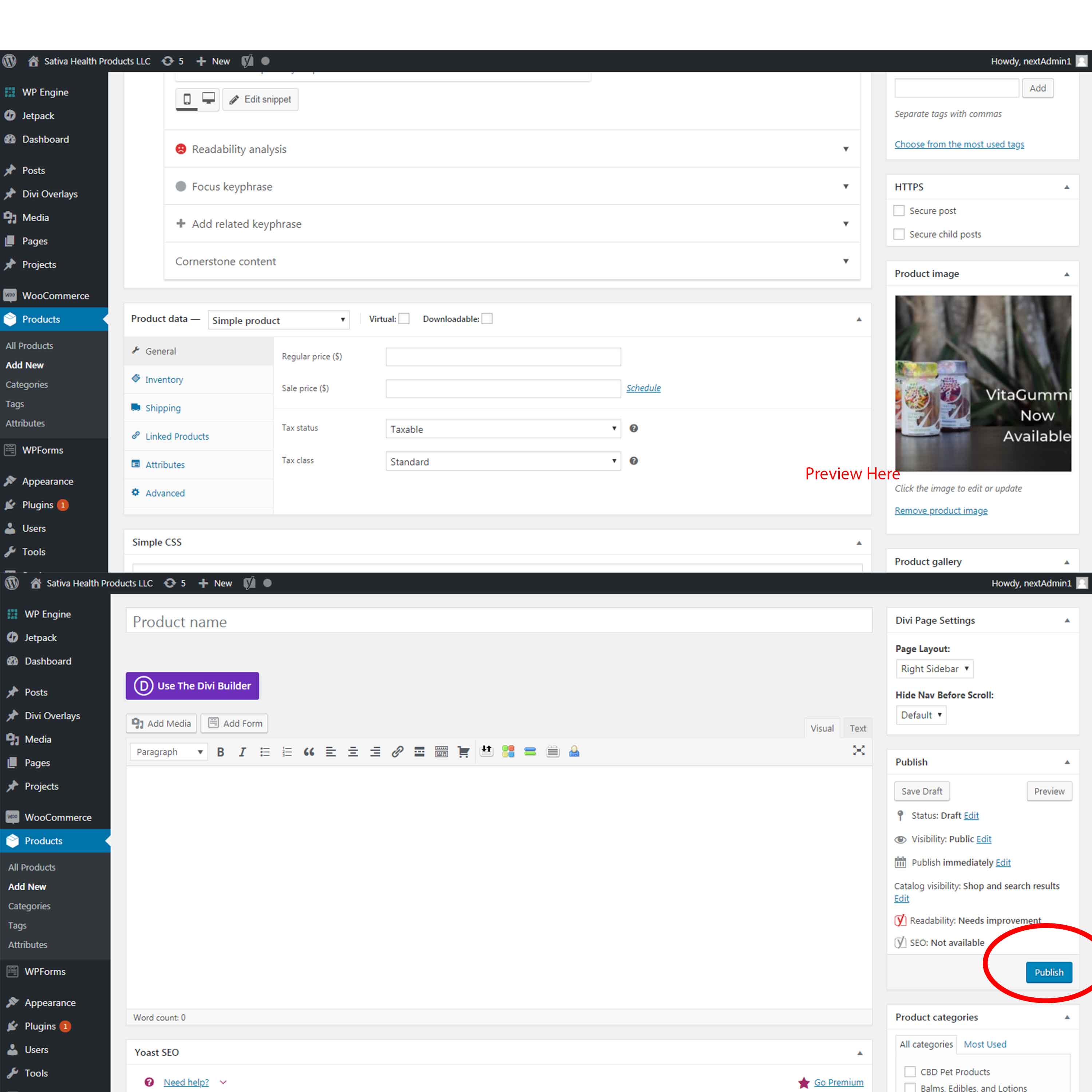Adding an Image to a Product
There are two types of photo options that can be used in your shop:
1.Product Image:
This is the primary image of your product. It will be used for the thumbnail, catalog, and as the first image on your product page.
2. Product Gallery:
Product gallery images will show up as small thumbnails next to your main product image described previously. Product galleries, for example, could be used for alternate views of your product.
To set a product image or product gallery, go to the “all products” from the dashboard and select “edit” on the product you would like to attach an image to.
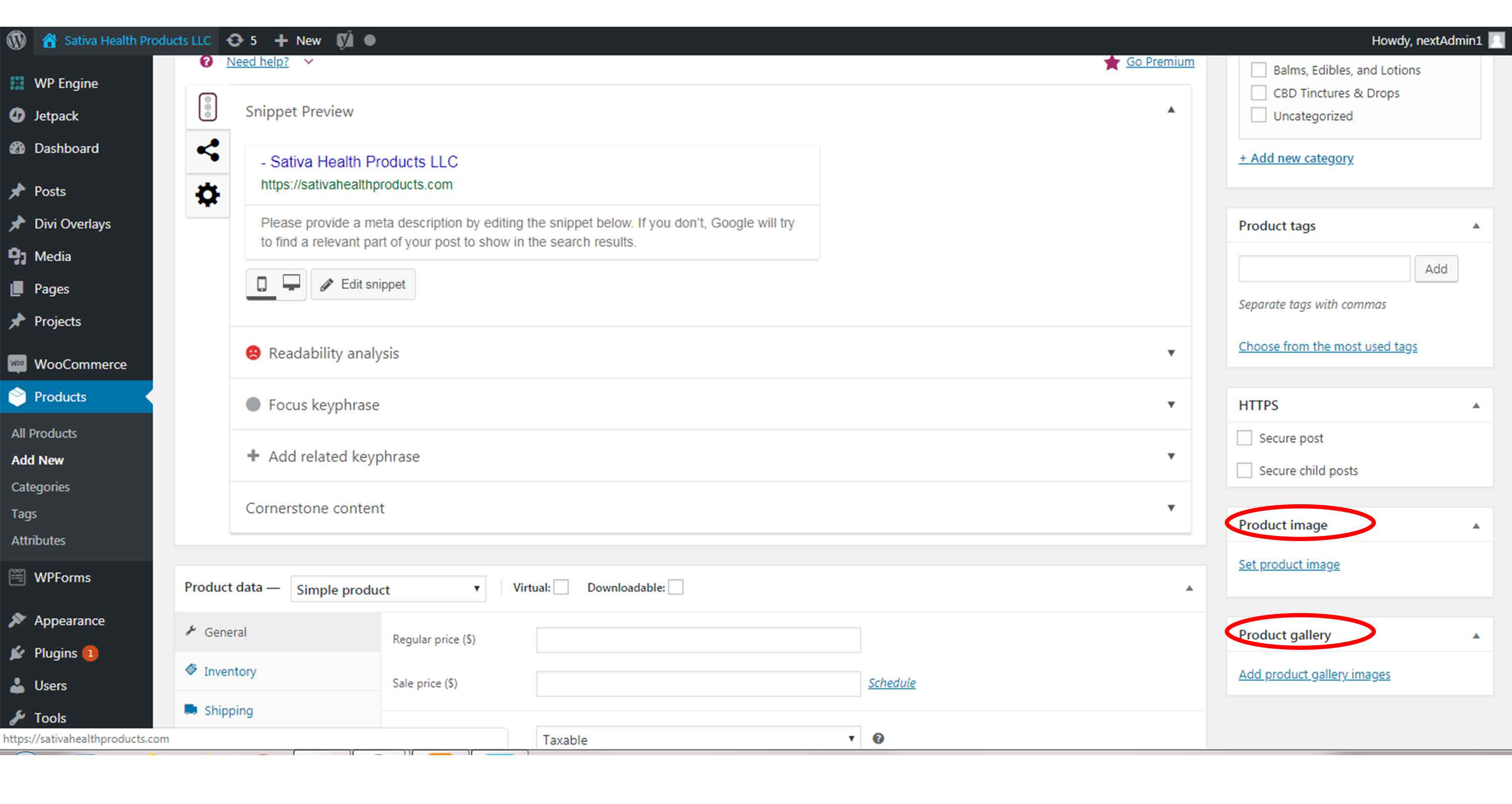
Step 1
Scroll past the title and description and towards the bottom right side of the screen , you will see Product Image and Product Gallery.
To set a product image click on “set product image.”
Your media library will appear and you can select which the photo you’d like to use or upload a new photo.
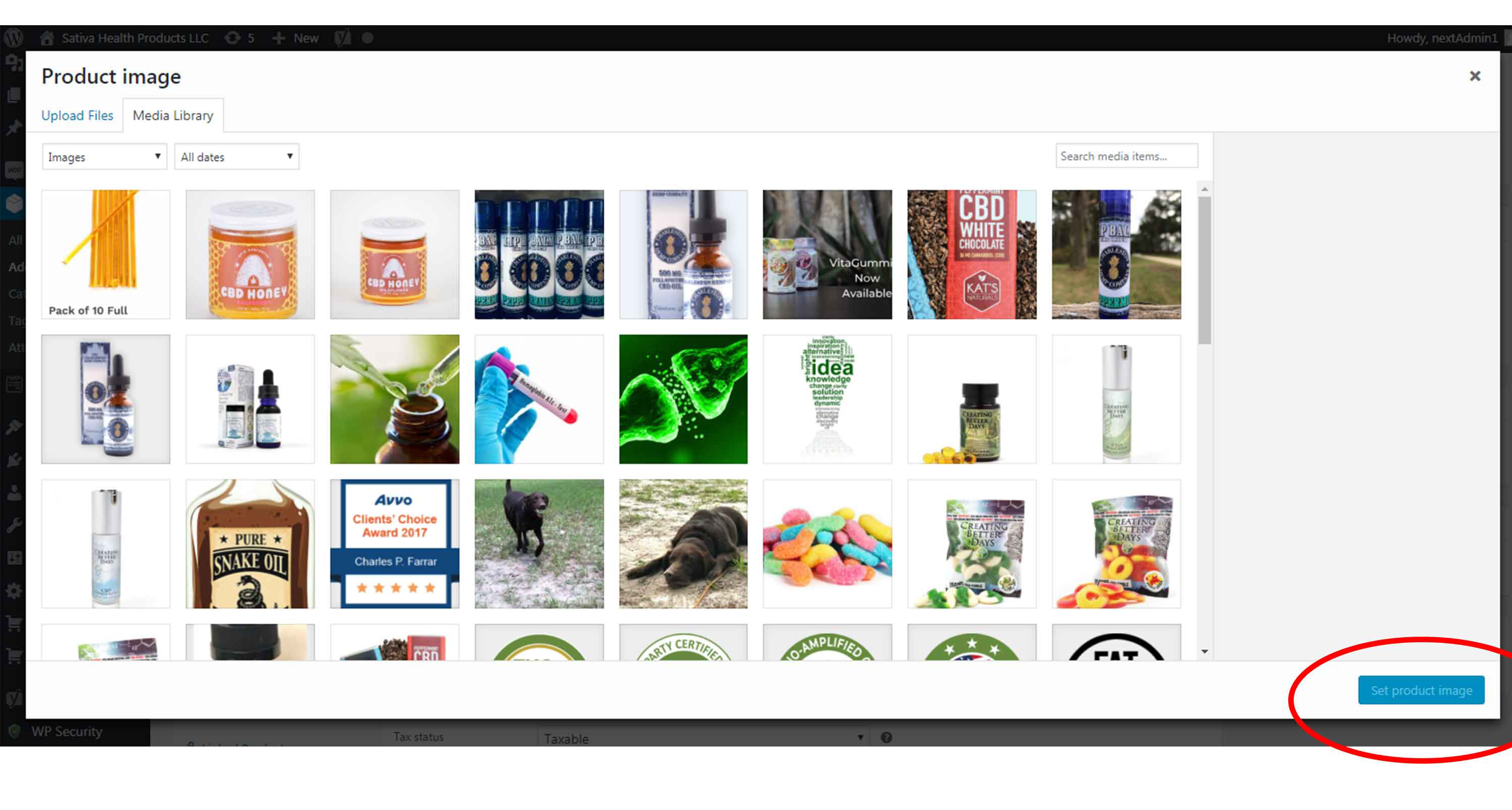
Step 2
Once you have selected an image it will show you a preview.
You must hit “update” towards the top of the page in order for the photo to save.